
UnityMCPIntegration
Enable AI Agents to Control Unity
3
Github Watches
7
Github Forks
35
Github Stars
🚀 Advacned Unity MCP Integration
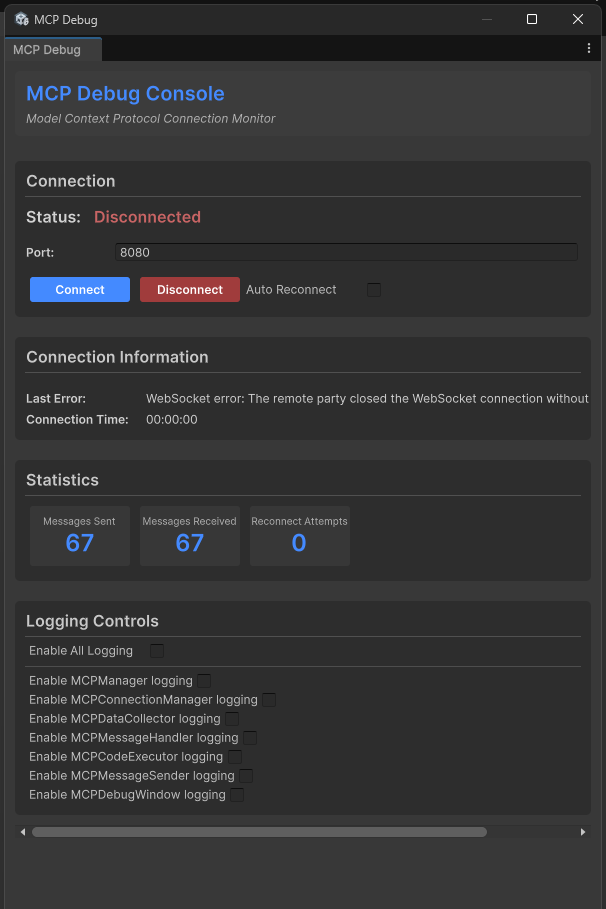
This package provides a seamless integration between Model Context Protocol (MCP) and Unity Editor, allowing AI assistants to understand and interact with your Unity projects in real-time. With this integration, AI assistants can access information about your scene hierarchy, project settings, and execute code directly in the Unity Editor context.
📚 Features
- Browse and manipulate project files directly
- Access real-time information about your Unity project
- Understand your scene hierarchy and game objects
- Execute C# code directly in the Unity Editor
- Monitor logs and errors
- Control the Editor's play mode
- Wait For Code Execution
🚀 Getting Started
Prerequisites
- Unity 2021.3 or later
- Node.js 18+ (for running the MCP server)
Installation
1. Install Unity Package
You have several options to install the Unity package:
Option A: Package Manager (Git URL)
- Open the Unity Package Manager (
Window > Package Manager) - Click the
+button and selectAdd package from git URL... - Enter the repository URL:
https://github.com/quazaai/UnityMCPIntegration.git - Click
Add
Option B: Import Custom Package
- Clone this repository or download it as a unityPackage
- In Unity, go to
Assets > Import Package > Custom Package - Select the
UnityMCPIntegration.unitypackagefile
2. Set up the MCP Server
You have two options to run the MCP server:
Option A: Run the server directly
- Navigate to the
mcpServer (likely <path-to-project>\Library\PackageCache\com.quaza.unitymcp@d2b8f1260bca\mcpServer\)directory - Install dependencies:
npm install - Run the server:
node build/index.js
Option B: Add to MCP Host configuration
Add the server to your MCP Host configuration for Claude Desktop, Custom Implementation etc
{
"mcpServers": {
"unity-mcp-server": {
"command": "node",
"args": [
"path-to-project>\\Library\\PackageCache\\com.quaza.unitymcp@d2b8f1260bca\\mcpServer\\mcpServer\\build\\index.js"
],
"env": {
"MCP_WEBSOCKET_PORT": "5010"
}
}
}
}
Demo Video
Installing via Smithery
To install Unity MCP Integration for Claude Desktop automatically via Smithery:
npx -y @smithery/cli install @quazaai/unitymcpintegration --client claude
🔧 Usage
Debugging and Monitoring
You can open the MCP Debug window in Unity to monitor the connection and test features:
- Go to
Window > MCP Debug - Use the debug window to:
- Check connection status
- Test code execution
- View logs
- Monitor events
Available Tools
The Unity MCP integration provides several tools to AI assistants:
Unity Editor Tools
- get_editor_state: Get comprehensive information about the Unity project and editor state
- get_current_scene_info: Get detailed information about the current scene
- get_game_objects_info: Get information about specific GameObjects in the scene
- execute_editor_command: Execute C# code directly in the Unity Editor
- get_logs: Retrieve and filter Unity console logs
- verify_connection: Check if there's an active connection to Unity Editor
Filesystem Tools
- read_file: Read contents of a file in your Unity project
- read_multiple_files: Read multiple files at once
- write_file: Create or overwrite a file with new content
- edit_file: Make targeted edits to existing files with diff preview
- list_directory: Get a listing of files and folders in a directory
- directory_tree: Get a hierarchical view of directories and files
- search_files: Find files matching a search pattern
- get_file_info: Get metadata about a specific file or directory
- find_assets_by_type: Find all assets of a specific type (e.g. Material, Prefab)
- list_scripts: Get a listing of all C# scripts in the project
File paths can be absolute or relative to the Unity project's Assets folder. For example, "Scenes/MyScene.unity" refers to <project>/Assets/Scenes/MyScene.unity.
🛠️ Architecture
The integration consists of two main components:
- Unity Plugin (C#): Resides in the Unity Editor and provides access to Editor APIs
- MCP Server (TypeScript/Node.js): Implements the MCP protocol and communicates with the Unity plugin
Communication between them happens via WebSocket, transferring JSON messages for commands and data.
File System Access
The Unity MCP integration now includes powerful filesystem tools that allow AI assistants to:
- Browse, read, and edit files in your Unity project
- Create new files and directories
- Search for specific files or asset types
- Analyze your project structure
- Make targeted code changes with diff previews
All file operations are restricted to the Unity project directory for security. The system intelligently handles both absolute and relative paths, always resolving them relative to your project's Assets folder for convenience.
Example usages:
- Get a directory listing:
list_directory(path: "Scenes") - Read a script file:
read_file(path: "Scripts/Player.cs") - Edit a configuration file:
edit_file(path: "Resources/config.json", edits: [{oldText: "value: 10", newText: "value: 20"}], dryRun: true) - Find all materials:
find_assets_by_type(assetType: "Material")
👥 Contributing
Contributions are welcome! Here's how you can contribute:
- Fork the repository
- Create a feature branch (
git checkout -b feature/amazing-feature) - Make your changes
- Commit your changes (
git commit -m 'Add some amazing feature') - Push to the branch (
git push origin feature/amazing-feature) - Open a Pull Request
Development Setup
Unity Side:
- Open the project in Unity
- Modify the C# scripts in the
UnityMCPConnection/Editordirectory
Server Side:
- Navigate to the
mcpServerdirectory - Install dependencies:
npm install - Make changes to the TypeScript files in the
srcdirectory - Build the server:
npm run build - Run the server:
node build/index.js
📄 License
This project is licensed under the MIT License - see the LICENSE file for details.
📞 Support
If you encounter any issues or have questions, please file an issue on the GitHub repository.
相关推荐
I find academic articles and books for research and literature reviews.
Confidential guide on numerology and astrology, based of GG33 Public information
Advanced software engineer GPT that excels through nailing the basics.
Converts Figma frames into front-end code for various mobile frameworks.
Emulating Dr. Jordan B. Peterson's style in providing life advice and insights.
Your go-to expert in the Rust ecosystem, specializing in precise code interpretation, up-to-date crate version checking, and in-depth source code analysis. I offer accurate, context-aware insights for all your Rust programming questions.
Take an adjectivised noun, and create images making it progressively more adjective!
Discover the most comprehensive and up-to-date collection of MCP servers in the market. This repository serves as a centralized hub, offering an extensive catalog of open-source and proprietary MCP servers, complete with features, documentation links, and contributors.
The all-in-one Desktop & Docker AI application with built-in RAG, AI agents, No-code agent builder, MCP compatibility, and more.
Fair-code workflow automation platform with native AI capabilities. Combine visual building with custom code, self-host or cloud, 400+ integrations.
Micropython I2C-based manipulation of the MCP series GPIO expander, derived from Adafruit_MCP230xx
🧑🚀 全世界最好的LLM资料总结(Agent框架、辅助编程、数据处理、模型训练、模型推理、o1 模型、MCP、小语言模型、视觉语言模型) | Summary of the world's best LLM resources.
Dify is an open-source LLM app development platform. Dify's intuitive interface combines AI workflow, RAG pipeline, agent capabilities, model management, observability features and more, letting you quickly go from prototype to production.
Reviews
user_P9lZBFek
UnityMCPIntegration by quazaai is an outstanding addition to any Unity developer's toolkit. The seamless integration and comprehensive documentation make it incredibly easy to use, even for those new to MCP applications. The support provided via the product's GitHub page ensures any issues are promptly addressed. Highly recommend for developers looking to enhance their Unity projects!


















