
cahier-intelligence
Assistant de codage AI pour JupyterLab
3
Github Watches
10
Github Forks
121
Github Stars
Notebook Intelligence
Notebook Intelligence (NBI) is an AI coding assistant and extensible AI framework for JupyterLab. It can use GitHub Copilot or AI models from any other LLM Provider, including local models from Ollama. NBI greatly boosts the productivity of JupyterLab users with AI assistance.
See blog posts for features and usage.
- Introducing Notebook Intelligence!
- Building AI Extensions for JupyterLab
- Building AI Agents for JupyterLab
- Notebook Intelligence now supports any LLM Provider and AI Model!
Code generation with inline chat
Use the sparkle icon on cell toolbar or the keyboard shortcuts to show the inline chat popover.
Keyboard shortcuts: Ctrl + G / Cmd + G is the shortcut to show the inline chat popover and Ctrl + Enter / Cmd + Enter is the shortcut to accept the suggestion. Clicking Escape key closes the popover.

Auto-complete
Auto-complete suggestions are shown as you type. Clicking Tab key accepts the suggestion. NBI provides auto-complete suggestions in code cells and Python file editors.

Chat interface

Installation
NBI requires JupyterLab >= 4.0.0. To install the extension, run the command below and restart JupyterLab.
pip install notebook-intelligence
Configuration options
Configuring LLM Provider and models
You can configure the model provider and model options using the Notebook Intelligence Settings dialog. You can access this dialog from JupyterLab Settings menu -> Notebook Intelligence Settings, using /settings command in NBI Chat or by using the command palette. For more details, see the blog post.
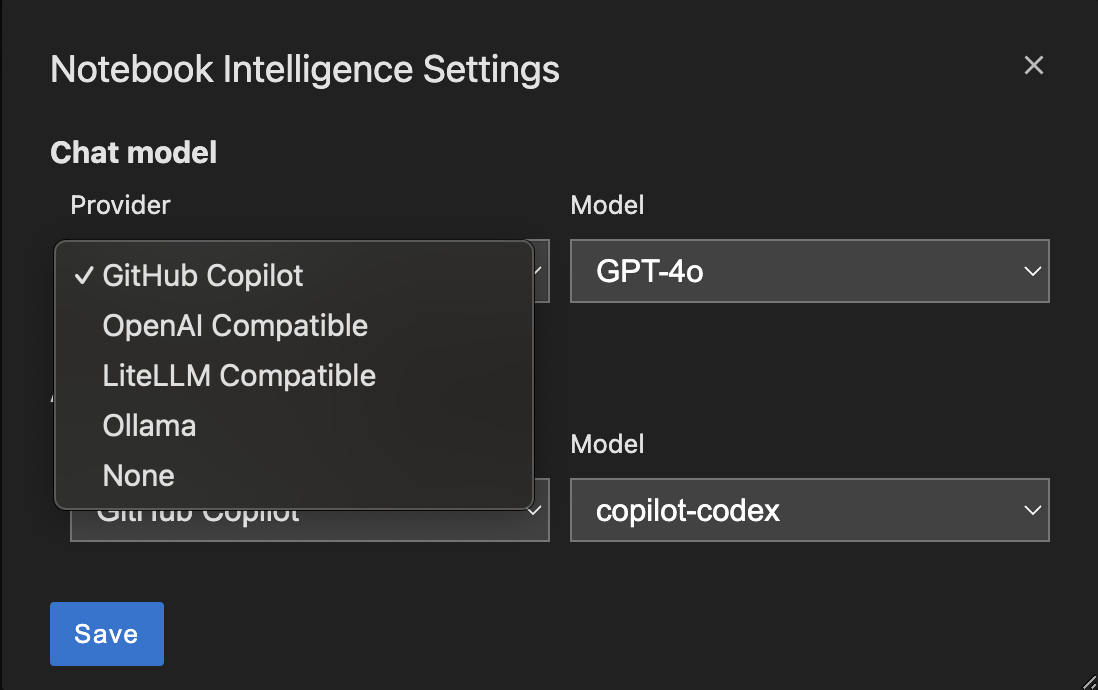
Notebook Intelligence extension for JupyterLab
This extension is composed of a Python package named notebook_intelligence
for the server extension and a NPM package named @notebook-intelligence/notebook-intelligence
for the frontend extension.
Remembering GitHub Copilot login
Notebook Intelligence can remember your GitHub Copilot login so that you don't need to re-login after a JupyterLab or system restart. Please be aware of the security implications of using this feature.
[!CAUTION] If you configure NBI to remember your GitHub Copilot login, it will encrypt the token and store into a data file at
~/.jupyter/nbi-data.json. You should never share this file with others as they can access your tokens. Even though the token is encrypted, it is done so by using a default password and that's why it can be decrypted by others. In order to prevent that you can specify a custom password using the environment variableNBI_GH_ACCESS_TOKEN_PASSWORD.
NBI_GH_ACCESS_TOKEN_PASSWORD=my_custom_password
To let Notebook Intelligence remember your GitHub access token, go to Notebook Intelligence Settings dialog and check the option Remember my GitHub Copilot access token as shown below.

If your stored access token fails to login (due to expiration or other reasons), you will be prompted to relogin on the UI.
Configuration files
NBI saves configuration at ~/.jupyter/nbi-config.json. It also supports environment wide base configuration at <env-prefix>/share/jupyter/nbi-config.json. Organizations can ship default configuration at this environment wide config path. User's changes will be stored as overrides at ~/.jupyter/nbi-config.json.
These config files are used for saving LLM provider, model and MCP configuration. Note that API keys you enter for your custom LLM providers will also be stored in these config files.
[!IMPORTANT] Note that updating nbi-config.json manually requires restarting JupyterLab to take effect.
Model Context Protocol (MCP) Support
NBI seamlessly integrates with MCP servers. It supports servers with both Standard Input/Output (stdio) and Server-Sent Events (SSE) transports. The MCP support is limited to server tools at the moment.
You can easily add MCP servers to NBI by editing the configuration file nbi-config.json. Simply add a key "mcp" and "mcpServers" under it as shown below.
[!NOTE] Using MCP servers requires an LLM model with tool calling capabilities. All of the GitHub Copilot models provided in NBI support this feature. If you are using other providers make sure you choose a tool calling capable model.
[!CAUTION] Note that most MCP servers are run on the same computer as your JupyterLab installation and they can make irreversible changes to your computer and/or access private data. Make sure that you only install MCP servers from trusted sources.
{
"chat_model": {
...
},
...<other configuration>,
"mcp": {
"mcpServers": {
"filesystem": {
"command": "npx",
"args": [
"-y",
"@modelcontextprotocol/server-filesystem",
"/Users/mbektas/mcp-test"
]
},
}
}
}
This will automatically create a new chat participant in NBI and you can access it by starting your prompts with @mcp. Use @mcp /info prompt to get information on the tools provided by the MCP servers you configured. This chat participant will have access all the tools provided by the servers you configure.

By default, each tool call to MCP servers will require approval. If you would like to auto approve tools, you can do so by using the "alwaysAllow": [] configuration key in the nbi-config.json. Simply list the names of tools.
"mcpServers": {
"filesystem": {
"command": "npx",
"args": [
"-y",
"@modelcontextprotocol/server-filesystem",
"/Users/mbektas/mcp-test"
],
"alwaysAllow": ["list_allowed_directories", "list_directory"]
},
}
For servers with stdio transport, you can also set additional environment variables by using the env key. Environment variables are specified as key value pairs.
"mcpServers": {
"servername": {
"command": "",
"args": [],
"env": {
"ENV_VAR_NAME": "ENV_VAR_VALUE"
}
},
}
Below is an example of a server configuration with SSE transport. For SSE transport servers, you can also specify headers to be sent as part of the requests.
"mcpServers": {
"remoterservername": {
"url": "http://127.0.0.1:8080/sse",
"headers": {
"Authorization": "Bearer mysecrettoken"
}
},
}
If you have multiple servers configured but you would like to disable some for a while, you can do so by using the disabled key. servername2 will be diabled and not available in @mcp chat participant.
"mcpServers": {
"servername1": {
"command": "",
"args": [],
},
"servername2": {
"command": "",
"args": [],
"disabled": true
},
}
Grouping MCP servers
When you integrate multiple MCP servers to NBI, all of their tools will be available under the same chat participant @mcp. However, this may not be ideal in many situations. You may want to group certain servers and their tools based on their functionality. NBI lets you do that easily by configuring MCP chat participants. You can list the servers for each custom participant. If there are any unassigned MCP servers, then they will be used the default @mcp chat participant.
Below is an example of creating a custom MCP participant. This configuration results in two chat participants @mcp-fs with filesytem MC server tools and @mcp with servername1 and servername1 MCP server tools.
{
"chat_model": {
...
},
...<other configuration>,
"mcp": {
"mcpServers": {
"filesystem": {
"command": "npx",
"args": [
"-y",
"@modelcontextprotocol/server-filesystem",
"/Users/mbektas/mcp-test"
]
},
"servername1": {
"command": "",
"args": [],
},
"servername2": {
"command": "",
"args": [],
"disabled": true
}
},
"participants": {
"fs": {
"name": "MCP - File system",
"servers": ["filesystem"]
}
}
}
}
Using NBI tools within MCP chat participants
NBI allows you to access built-in tools from an MCP participant. You can do that by adding the list of built in NBI tools to your MCP participant configuration. The built-in tools available to MCP are create_new_notebook, add_markdown_cell_to_notebook, add_code_cell_to_notebook. Below is an example that integrates all these tools to MCP participant @mcp-fs.
"participants": {
"fs": {
"name": "MCP - File system",
"servers": ["filesystem"],
"nbiTools": [
"create_new_notebook",
"add_markdown_cell_to_notebook",
"add_code_cell_to_notebook"
]
}
}
This chat participant will allow you to run example prompts like below.
@mcp-fs list the directories I have access to.
@mcp-fs add a code cell which demonstrates ipywidgets Button to this notebook.
Developer documentation
For building locally and contributing see the developer documentatation.
相关推荐
I craft unique cereal names, stories, and ridiculously cute Cereal Baby images.
I find academic articles and books for research and literature reviews.
Evaluator for marketplace product descriptions, checks for relevancy and keyword stuffing.
Confidential guide on numerology and astrology, based of GG33 Public information
Advanced software engineer GPT that excels through nailing the basics.
Emulating Dr. Jordan B. Peterson's style in providing life advice and insights.
Your go-to expert in the Rust ecosystem, specializing in precise code interpretation, up-to-date crate version checking, and in-depth source code analysis. I offer accurate, context-aware insights for all your Rust programming questions.
Découvrez la collection la plus complète et la plus à jour de serveurs MCP sur le marché. Ce référentiel sert de centre centralisé, offrant un vaste catalogue de serveurs MCP open-source et propriétaires, avec des fonctionnalités, des liens de documentation et des contributeurs.
L'application tout-en-un desktop et Docker AI avec chiffon intégré, agents AI, constructeur d'agent sans code, compatibilité MCP, etc.
Plateforme d'automatisation de workflow à code équitable avec des capacités d'IA natives. Combinez le bâtiment visuel avec du code personnalisé, de l'auto-hôte ou du cloud, 400+ intégrations.
Manipulation basée sur Micropython I2C de l'exposition GPIO de la série MCP, dérivée d'Adafruit_MCP230XX
🧑🚀 全世界最好的 LLM 资料总结 (数据处理、模型训练、模型部署、 O1 模型、 MCP 、小语言模型、视觉语言模型) | Résumé des meilleures ressources LLM du monde.
Une liste organisée des serveurs de protocole de contexte de modèle (MCP)
Reviews
user_Tb0Ml8vV
Notebook-Intelligence is a fantastic application that enhances productivity by integrating AI-driven features into your notebooks. The seamless interface and intuitive design make it extremely user-friendly. Whether you're a developer, student, or professional, this tool is incredibly useful for organizing your notes and boosting efficiency. I highly recommend checking out their GitHub repository for more information and updates!










