
IMCP
MACOS应用程序,可为您的消息,联系人等提供MCP服务器
9
Github Watches
14
Github Forks
383
Github Stars
iMCP is a macOS app for connecting your digital life with AI. It works with Claude Desktop and a growing list of clients that support the Model Context Protocol (MCP).
Capabilities
|
|
Calendar | View and manage calendar events, including creating new events with customizable settings like recurrence, alarms, and availability status. |
|---|---|---|
|
|
Contacts | Access contact information about yourself and search your contacts by name, phone number, or email address. |
|
|
Location | Access current location data and convert between addresses and geographic coordinates. |
|
|
Messages | Access message history with specific participants within customizable date ranges. |
|
|
Reminders | View and create reminders with customizable due dates, priorities, and alerts across different reminder lists. |
|
|
Weather | Access current weather conditions including temperature, wind speed, and weather conditions for any location. |
[!TIP] Have a suggestion for a new capability? Reach out to us at imcp@loopwork.com
Getting Started
Download and open the app
First, download the iMCP app (requires macOS 15.3 or later).
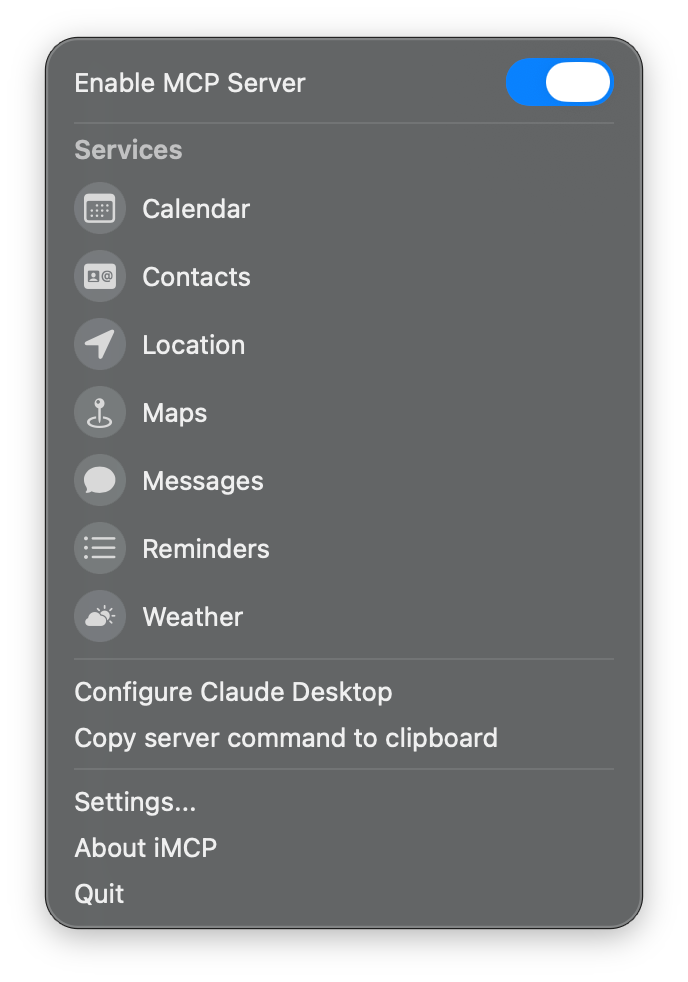
When you open the app,
you'll see a
icon in your menu bar.
Clicking on this icon reveals the iMCP menu, which displays all available services. Initially, all services will appear in gray, indicating they're inactive.
The blue toggle switch at the top indicates that the MCP server is running and ready to connect with MCP-compatible clients.

Activate services
To activate a service, click on its icon.
The system will prompt you with a permission dialog.
For example, when activating Calendar access, you'll see a dialog asking "iMCP" Would Like Full Access to Your Calendar.
Click Allow Full Access to continue.
[!IMPORTANT] iMCP does not collect or store any of your data. Clients like Claude Desktop do send your data off device as part of tool calls.

Once activated, each service icons goes from gray to their distinctive colors — red for Calendar, green for Messages, blue for Location, and so on.
Repeat this process for all of the capabilities you'd like to enable. These permissions follow Apple's standard security model, giving you complete control over what information iMCP can access.
Connect to Claude Desktop
If you don't have Claude Desktop installed, you can download it here.
Open Claude Desktop and go to "Settings... (⌘,)".
Click on "Developer" in the sidebar of the Settings pane,
and then click on "Edit Config".
This will create a configuration file at
~/Library/Application Support/Claude/claude_desktop_config.json.
To connect iMCP to Claude Desktop,
click
> "Configure Claude Desktop".
This will add or update the MCP server configuration to use the
imcp-server executable bundled in the application.
Other MCP server configurations in the file will be preserved.
You can also configure Claude Desktop manually
Click
> "Copy server command to clipboard".
Then open
claude_desktop_config.json in your editor
and enter the following:
{
"mcpServers" : {
"iMCP" : {
"command" : "{paste iMCP server command}"
}
}
}
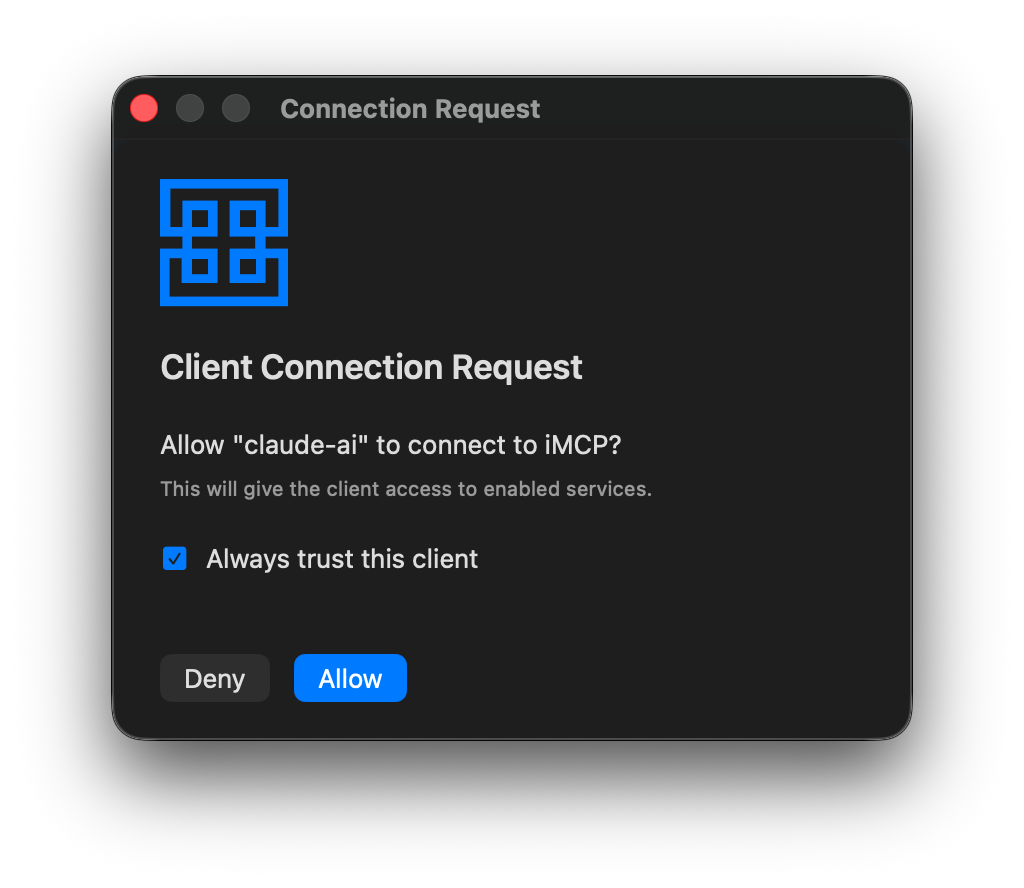
Call iMCP tools from Claude Desktop
Quit and reopen the Claude Desktop app. You'll be prompted to approve the connection.
[!NOTE] You may see this dialog twice; click approve both times.
After approving the connection, you should now see 🔨12 in the bottom right corner of your chat box. Click on that to see a list of all the tools made available to Claude by iMCP.

Now you can ask Claude questions that require access to your personal data, such as:
"How's the weather where I am?"
Claude will use the appropriate tools to retrieve this information, providing you with accurate, personalized responses without requiring you to manually share this data during your conversation.

Technical Details
App & CLI
iMCP is a macOS app that bundles a command-line executable, imcp-server.
-
iMCP.appprovides UI for configuring services and — most importantly — a means of interacting with macOS system permissions, so that it can access Contacts, Calendar, and other information. -
imcp-serverprovides an MCP server that uses standard input/output for communication (stdio transport).
The app and CLI communicate with each other on the local network
using Bonjour for automatic discovery.
Both advertise a service with type "_mcp._tcp" and domain "local".
Requests from MCP clients are read by the CLI from stdin
and relayed to the app;
responses from the app are received by the CLI and written to stdout.
See StdioProxy
for implementation details.
For this project, we created mcp-swift-sdk: a Swift SDK for Model Context Protocol servers and clients. The app uses this package to handle proxied requests from MCP clients.
iMessage Database Access
Apple doesn't provide public APIs for accessing your messages.
However, the Messages app on macOS stores data in a SQLite database located at
~/Library/Messages/chat.db.
iMCP runs in App Sandbox,
which limits its access to user data and system resources.
When you go to enable the Messages service,
you'll be prompted to open the chat.db file through the standard file picker.
When you do, macOS adds that file to the app’s sandbox.
NSOpenPanel is magic like that.
But opening the iMessage database is just half the battle.
Over the past few years,
Apple has moved away from storing messages in plain text
and instead toward a proprietary typedstream format.
For this project, we created Madrid:
a Swift package for reading your iMessage database.
It includes a Swift implementation for decoding Apple's typedstream format,
adapted from Christopher Sardegna's imessage-exporter project
and blog post about reverse-engineering typedstream.
JSON-LD for Tool Results
The tools provided by iMCP return results as
JSON-LD documents.
For example,
the fetchContacts tool uses the Contacts framework,
which represents people and organizations with the CNContact type.
Here's how an object of that type is encoded as JSON-LD:
{
"@context": "https://schema.org",
"@type": "Organization",
"name": "Loopwork Limited",
"url": "https://loop.work"
}
Schema.org provides standard vocabularies for people, postal addresses, events, and many other objects we want to represent. And JSON-LD is a convenient encoding format for humans, AI, and conventional software alike.
For this project, we created Ontology: a Swift package for working with structured data. It includes convenience initializers for types from Apple frameworks, such as those returned by iMCP tools.
Acknowledgments
- Justin Spahr-Summers (@jspahrsummers), David Soria Parra (@dsp-ant), and Ashwin Bhat (@ashwin-ant) for their work on MCP.
-
Christopher Sardegna
(@ReagentX)
for reverse-engineering the
typedstreamformat used by the Messages app.
License
This project is licensed under the Apache License, Version 2.0.
Legal
iMessage® is a registered trademark of Apple Inc.
This project is not affiliated with, endorsed, or sponsored by Apple Inc.
相关推荐
Confidential guide on numerology and astrology, based of GG33 Public information
Emulating Dr. Jordan B. Peterson's style in providing life advice and insights.
Your go-to expert in the Rust ecosystem, specializing in precise code interpretation, up-to-date crate version checking, and in-depth source code analysis. I offer accurate, context-aware insights for all your Rust programming questions.
Take an adjectivised noun, and create images making it progressively more adjective!
Reviews
user_7A45ST2e
As an avid user of iMCP by loopwork-ai, I can confidently say this tool has revolutionized my workflow. The intuitive interface and comprehensive features make it a standout application in its category. Whether you're automating tasks or integrating complex systems, iMCP seamlessly handles it all, enhancing productivity and efficiency. Highly recommend checking it out! For more information, visit the GitHub page: https://github.com/loopwork-ai/iMCP.










