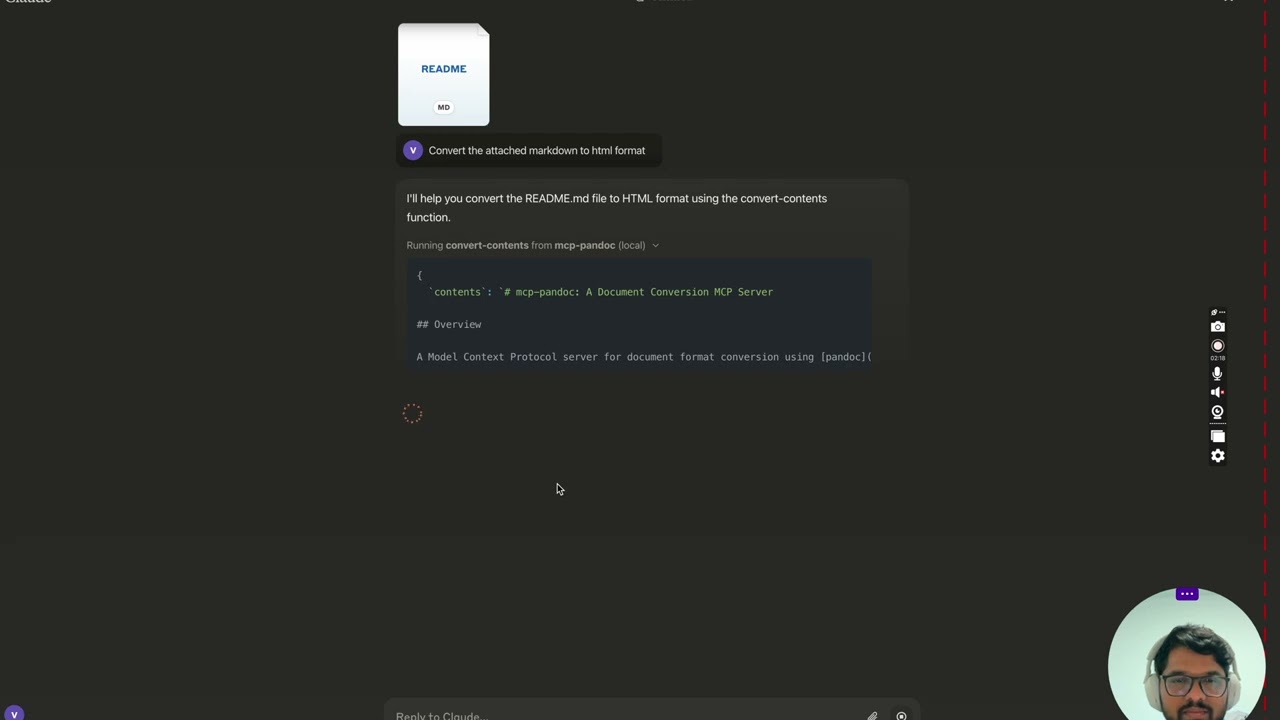I find academic articles and books for research and literature reviews.

mcp-pandoc
MCP server for document format conversion using pandoc.
3
Github Watches
24
Github Forks
156
Github Stars
mcp-pandoc: A Document Conversion MCP Server
Officially included in the Model Context Protocol servers open-source project. 🎉
Overview
A Model Context Protocol server for document format conversion using pandoc. This server provides tools to transform content between different document formats while preserving formatting and structure.
Please note that mcp-pandoc is currently in early development. PDF support is under development, and the functionality and available tools are subject to change and expansion as we continue to improve the server.
Credit: This project uses the Pandoc Python package for document conversion, forming the foundation for this project.
Demo
Screenshots
More to come...
Tools
-
convert-contents- Transforms content between supported formats
- Inputs:
-
contents(string): Source content to convert (required if input_file not provided) -
input_file(string): Complete path to input file (required if contents not provided) -
input_format(string): Source format of the content (defaults to markdown) -
output_format(string): Target format (defaults to markdown) -
output_file(string): Complete path for output file (required for pdf, docx, rst, latex, epub formats)
-
- Supported input/output formats:
- markdown
- html
- docx
- rst
- latex
- epub
- txt
- Note: For advanced formats (pdf, docx, rst, latex, epub), an output_file path is required
Supported Formats
Currently supported formats:
Basic formats (direct conversion):
- Plain text (.txt)
- Markdown (.md)
- HTML (.html)
Advanced formats (requires complete file paths):
- PDF (.pdf) - requires TeX Live installation
- DOCX (.docx)
- RST (.rst)
- LaTeX (.tex)
- EPUB (.epub)
Note: For advanced formats:
- Complete file paths with filename and extension are required
-
PDF conversion requires TeX Live installation (see Critical Requirements section -> For macOS:
brew install texlive) - When no output path is specified:
- Basic formats: Displays converted content in the chat
- Advanced formats: May save in system temp directory (/tmp/ on Unix systems)
Usage & configuration
To use the published one
{
"mcpServers": {
"mcp-pandoc": {
"command": "uvx",
"args": ["mcp-pandoc"]
}
}
}
⚠️ Important Notes
Critical Requirements
-
PDF Conversion Prerequisites
-
TeX Live must be installed before attempting PDF conversion
-
Installation commands:
# Ubuntu/Debian sudo apt-get install texlive-xetex # macOS brew install texlive # Windows # Install MiKTeX or TeX Live from: # https://miktex.org/ or https://tug.org/texlive/
-
-
File Path Requirements
- When saving or converting files, you MUST provide complete file paths including filename and extension
- The tool does not automatically generate filenames or extensions
Examples
✅ Correct Usage:
# Converting content to PDF
"Convert this text to PDF and save as /path/to/document.pdf"
# Converting between file formats
"Convert /path/to/input.md to PDF and save as /path/to/output.pdf"
❌ Incorrect Usage:
# Missing filename and extension
"Save this as PDF in /documents/"
# Missing complete path
"Convert this to PDF"
# Missing extension
"Save as /documents/story"
Common Issues and Solutions
-
PDF Conversion Fails
- Error: "xelatex not found"
- Solution: Install TeX Live first (see installation commands above)
-
File Conversion Fails
- Error: "Invalid file path"
- Solution: Provide complete path including filename and extension
- Example:
/path/to/document.pdfinstead of just/path/to/
-
Format Conversion Fails
- Error: "Unsupported format"
- Solution: Use only supported formats:
- Basic: txt, html, markdown
- Advanced: pdf, docx, rst, latex, epub
Quickstart
Install
Option 1: Installing manually via claude_desktop_config.json config file
- On MacOS:
open ~/Library/Application\ Support/Claude/claude_desktop_config.json - On Windows:
%APPDATA%/Claude/claude_desktop_config.json
Development/Unpublished Servers Configuration
ℹ️ Replace <DIRECTORY> with your locally cloned project path
"mcpServers": {
"mcp-pandoc": {
"command": "uv",
"args": [
"--directory",
"<DIRECTORY>/mcp-pandoc",
"run",
"mcp-pandoc"
]
}
}
Published Servers Configuration
"mcpServers": {
"mcp-pandoc": {
"command": "uvx",
"args": [
"mcp-pandoc"
]
}
}
Option 2: To install Published Servers Configuration automatically via Smithery
Run the following bash command to install published mcp-pandoc pypi for Claude Desktop automatically via Smithery:
npx -y @smithery/cli install mcp-pandoc --client claude
Note: To use locally configured mcp-pandoc, follow "Development/Unpublished Servers Configuration" step above.
Development
Building and Publishing
To prepare the package for distribution:
- Sync dependencies and update lockfile:
uv sync
- Build package distributions:
uv build
This will create source and wheel distributions in the dist/ directory.
- Publish to PyPI:
uv publish
Note: You'll need to set PyPI credentials via environment variables or command flags:
- Token:
--tokenorUV_PUBLISH_TOKEN - Or username/password:
--username/UV_PUBLISH_USERNAMEand--password/UV_PUBLISH_PASSWORD
Debugging
Since MCP servers run over stdio, debugging can be challenging. For the best debugging experience, we strongly recommend using the MCP Inspector.
You can launch the MCP Inspector via npm with this command:
npx @modelcontextprotocol/inspector uv --directory /Users/vivekvells/Desktop/code/ai/mcp-pandoc run mcp-pandoc
Upon launching, the Inspector will display a URL that you can access in your browser to begin debugging.
Contributing
We welcome contributions to enhance mcp-pandoc! Here's how you can get involved:
- Report Issues: Found a bug or have a feature request? Open an issue on our GitHub Issues page.
- Submit Pull Requests: Improve the codebase or add features by creating a pull request.
相关推荐
Confidential guide on numerology and astrology, based of GG33 Public information
Advanced software engineer GPT that excels through nailing the basics.
Emulating Dr. Jordan B. Peterson's style in providing life advice and insights.
Your go-to expert in the Rust ecosystem, specializing in precise code interpretation, up-to-date crate version checking, and in-depth source code analysis. I offer accurate, context-aware insights for all your Rust programming questions.
Converts Figma frames into front-end code for various mobile frameworks.
Take an adjectivised noun, and create images making it progressively more adjective!
Embark on a thrilling diplomatic quest across a galaxy on the brink of war. Navigate complex politics and alien cultures to forge peace and avert catastrophe in this immersive interstellar adventure.
The all-in-one Desktop & Docker AI application with built-in RAG, AI agents, No-code agent builder, MCP compatibility, and more.
Fair-code workflow automation platform with native AI capabilities. Combine visual building with custom code, self-host or cloud, 400+ integrations.
🧑🚀 全世界最好的LLM资料总结(Agent框架、辅助编程、数据处理、模型训练、模型推理、o1 模型、MCP、小语言模型、视觉语言模型) | Summary of the world's best LLM resources.
Dify is an open-source LLM app development platform. Dify's intuitive interface combines AI workflow, RAG pipeline, agent capabilities, model management, observability features and more, letting you quickly go from prototype to production.
Bridge between Ollama and MCP servers, enabling local LLMs to use Model Context Protocol tools
an easy-to-use dynamic service discovery, configuration and service management platform for building AI cloud native applications.
Reviews
user_DZGjIlKQ
mcp-pandoc is an exceptional tool for document conversions. Created by vivekVells, it simplifies the process of transforming files to various formats seamlessly. The integration with multiple programming languages makes it versatile and user-friendly. If you are looking for an efficient way to manage document formats, I highly recommend checking out mcp-pandoc. Find it on GitHub at https://github.com/vivekVells/mcp-pandoc for more details.