
chronulus-mcp
MCP Server for Chronulus AI Forecasting and Prediction Agents
1
Github Watches
4
Github Forks
50
Github Stars
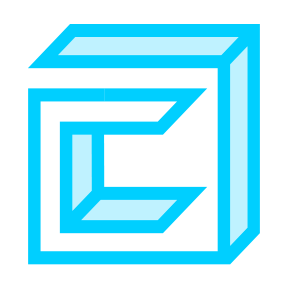
MCP Server for Chronulus
Chat with Chronulus AI Forecasting & Prediction Agents in Claude
Quickstart: Claude for Desktop
Install
Claude for Desktop is currently available on macOS and Windows.
Install Claude for Desktop here
Configuration
Follow the general instructions here to configure the Claude desktop client.
You can find your Claude config at one of the following locations:
- macOS:
~/Library/Application Support/Claude/claude_desktop_config.json - Windows:
%APPDATA%\Claude\claude_desktop_config.json
Then choose one of the following methods that best suits your needs and add it to your claude_desktop_config.json
Using pip
(Option 1) Install release from PyPI
pip install chronulus-mcp
(Option 2) Install from Github
git clone https://github.com/ChronulusAI/chronulus-mcp.git
cd chronulus-mcp
pip install .
{
"mcpServers": {
"chronulus-agents": {
"command": "python",
"args": ["-m", "chronulus_mcp"],
"env": {
"CHRONULUS_API_KEY": "<YOUR_CHRONULUS_API_KEY>"
}
}
}
}
Note, if you get an error like "MCP chronulus-agents: spawn python ENOENT",
then you most likely need to provide the absolute path to python.
For example /Library/Frameworks/Python.framework/Versions/3.11/bin/python3 instead of just python
Using docker
Here we will build a docker image called 'chronulus-mcp' that we can reuse in our Claude config.
git clone https://github.com/ChronulusAI/chronulus-mcp.git
cd chronulus-mcp
docker build . -t 'chronulus-mcp'
In your Claude config, be sure that the final argument matches the name you give to the docker image in the build command.
{
"mcpServers": {
"chronulus-agents": {
"command": "docker",
"args": ["run", "-i", "--rm", "-e", "CHRONULUS_API_KEY", "chronulus-mcp"],
"env": {
"CHRONULUS_API_KEY": "<YOUR_CHRONULUS_API_KEY>"
}
}
}
}
Using uvx
uvx will pull the latest version of chronulus-mcp from the PyPI registry, install it, and then run it.
{
"mcpServers": {
"chronulus-agents": {
"command": "uvx",
"args": ["chronulus-mcp"],
"env": {
"CHRONULUS_API_KEY": "<YOUR_CHRONULUS_API_KEY>"
}
}
}
}
Note, if you get an error like "MCP chronulus-agents: spawn uvx ENOENT", then you most likely need to either:
- install uv or
- Provide the absolute path to
uvx. For example/Users/username/.local/bin/uvxinstead of justuvx
Additional Servers (Filesystem, Fetch, etc)
In our demo, we use third-party servers like fetch and filesystem.
For details on installing and configure third-party server, please reference the documentation provided by the server maintainer.
Below is an example of how to configure filesystem and fetch alongside Chronulus in your claude_desktop_config.json:
{
"mcpServers": {
"chronulus-agents": {
"command": "uvx",
"args": ["chronulus-mcp"],
"env": {
"CHRONULUS_API_KEY": "<YOUR_CHRONULUS_API_KEY>"
}
},
"filesystem": {
"command": "npx",
"args": [
"-y",
"@modelcontextprotocol/server-filesystem",
"/path/to/AIWorkspace"
]
},
"fetch": {
"command": "uvx",
"args": ["mcp-server-fetch"]
}
}
}
Claude Preferences
To streamline your experience using Claude across multiple sets of tools, it is best to add your preferences to under Claude Settings.
You can upgrade your Claude preferences in a couple ways:
- From Claude Desktop:
Settings -> General -> Claude Settings -> Profile (tab) - From claude.ai/settings:
Profile (tab)
Preferences are shared across both Claude for Desktop and Claude.ai (the web interface). So your instruction need to work across both experiences.
Below are the preferences we used to achieve the results shown in our demos:
## Tools-Dependent Protocols
The following instructions apply only when tools/MCP Servers are accessible.
### Filesystem - Tool Instructions
- Do not use 'read_file' or 'read_multiple_files' on binary files (e.g., images, pdfs, docx) .
- When working with binary files (e.g., images, pdfs, docx) use 'get_info' instead of 'read_*' tools to inspect a file.
### Chronulus Agents - Tool Instructions
- When using Chronulus, prefer to use input field types like TextFromFile, PdfFromFile, and ImageFromFile over scanning the files directly.
- When plotting forecasts from Chronulus, always include the Chronulus-provided forecast explanation below the plot and label it as Chronulus Explanation.
相关推荐
I find academic articles and books for research and literature reviews.
Confidential guide on numerology and astrology, based of GG33 Public information
Advanced software engineer GPT that excels through nailing the basics.
Emulating Dr. Jordan B. Peterson's style in providing life advice and insights.
Converts Figma frames into front-end code for various mobile frameworks.
Your go-to expert in the Rust ecosystem, specializing in precise code interpretation, up-to-date crate version checking, and in-depth source code analysis. I offer accurate, context-aware insights for all your Rust programming questions.
Take an adjectivised noun, and create images making it progressively more adjective!
Discover the most comprehensive and up-to-date collection of MCP servers in the market. This repository serves as a centralized hub, offering an extensive catalog of open-source and proprietary MCP servers, complete with features, documentation links, and contributors.
The all-in-one Desktop & Docker AI application with built-in RAG, AI agents, No-code agent builder, MCP compatibility, and more.
Fair-code workflow automation platform with native AI capabilities. Combine visual building with custom code, self-host or cloud, 400+ integrations.
Micropython I2C-based manipulation of the MCP series GPIO expander, derived from Adafruit_MCP230xx
🧑🚀 全世界最好的LLM资料总结(Agent框架、辅助编程、数据处理、模型训练、模型推理、o1 模型、MCP、小语言模型、视觉语言模型) | Summary of the world's best LLM resources.
Dify is an open-source LLM app development platform. Dify's intuitive interface combines AI workflow, RAG pipeline, agent capabilities, model management, observability features and more, letting you quickly go from prototype to production.
Reviews
user_Cni11mAk
As a dedicated user of the chronulus-mcp, I must say this tool has significantly streamlined my workflow. The interface is user-friendly, robust, and highly efficient for managing complex tasks. Developed by ChronulusAI, this application stands out with its reliability and excellent performance. I highly recommend checking it out at their GitHub page!










